|
In order for HIMIPref™ to recommend trades to users, it is necessary for the users' portfolios to be specified to the system in standard form. The tradeInputProcess allows the specification of all necessary bookkeeping information that will allow: - Specific trades to be recommended
- Portfolio Evaluations to be produced
- Transaction Histories to be produced
- Performance calculations to be shown
- Risk measures to be quantified
It is not necessary for a portfolio to be defined as the activePortfolio in order for trades to be processed - in fact, for portfolioMethod accounts and for issueMethod accounts with a non-zero desiredSwapIssues, attempting to make the portfolio active prior to processing a trade or a cash entry will lead to an error.
To commence the tradeInputProcess, navigate to the tradeConfirmationDocument by selecting "Process Trade(s)" on the mainMenu|Admin menu.
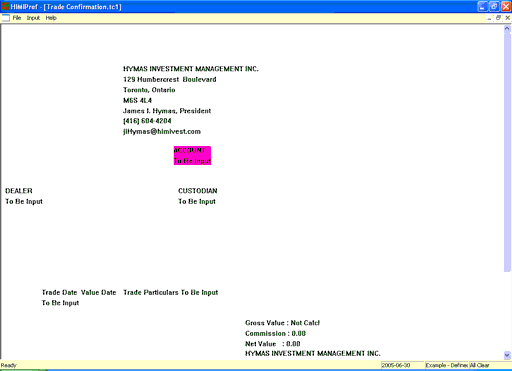 The "Trade Confirmation Document" prior to any input The "Trade Confirmation Document" prior to any input Once the document has been opened, the process may be initiated by selecting "Input Single Trade" on the tradeConfirmationMenu|input popup. Alternatively, the relevent areas on the tradeConfirmationDocument will become highlighted on mouseover; right-clicking will bring up a context menu allowing selection of desired action.
Steps in the tradeInputProcess are:
Once the trade has been properly specified, the "Apply" choice of the tradeConfirmationMenu may be selected. This choice will not be enabled unless - The trade is valid.
- The trade has not previously been applied.
This selection will write a transactionDataRecord specifying the trade and update the holdings table of the userDatabase
Note : The "letterhead" that appears on the tradeConfirmationDocument may be changed via the "Edit Letterhead" selection on the tradeConfirmationMenu|input popup.
|